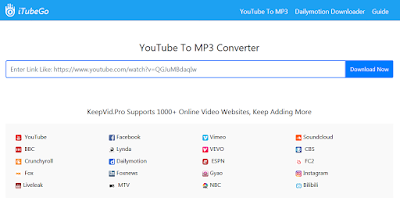Top 3 Free Online YouTube Downloader
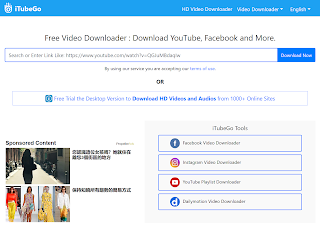
How can I download a YouTube video? How to download HD YouTube videos? I recommend several free online YouTube downloaders for you to download quickly and also support HD format. 1. KEEPVID YouTubeDownloader Keepvid focuses on video downloading tools, we can see that Keepvid not only has YouTube downloader, but also Facebook, Dailymotion, Instagram Downloader. The Dailymotion downloader is the best I have ever seen, the download success rate is 100%. Of course, The YouTube downloader is the most powerful, fast, and supports MP4, M4A and more video formats. If you let me recommend it, I will recommend Keepvid first. Pros: There are a variety of download methods, you can directly search for video, very convenient Fast download speed and high download success rate Support lots of video websites Cons: Advertising 2. Y2mate Y2mate is also a powerful YouTube downloader that downloads YouTube audio and video and supports HD video...