How to Edit AVI Video and Convert AVI to other formats
AVIs are the standard encoding format for DivX movies - a popular form of video for Internet downloads.
How to Edit AVI Files?
Many friends would like to edit parts of AVIs for re-uploading to the Internet or to save space on their hard drives. Here introduce a powerful AVI video editor,which provides the editing options of trimming, cropping, adding transition, copying, pasting, and deleting specific sections of audio and video with professional timeline panel.
1. Load File into this AVI Editor
Click Import to locate or directly to drag the target AVI files into the program. Or you can click the Media tab, find your AVI video clips and drag them to the timeline directly from your local file directory.
2. Edit with Timeline Panel
There are three separate lines respectively for Video, Audio, and Background Audio in the timeline panel. The imported AVI clips will be displayed as two combined parts on the Video and Audio line.You may like to Split video,or Merge both video and audio. Read deatials about editing AVI videos in timeline planel.
3. Convert and Save Edited Video
After you have finished all your required editing, you have multiple choices to save your edited AVI file. you can easily convert AVI video to other video formats like MOV, MP4, WMV, MKV, etc. also you can directly sync the edited video to iPhone, iPad, PSP, etc. Or upload to YouTube to share with more friends online.
of course, if you want to burn the edited AVI file onto DVD for enjoying on your home DVD player, DVD Burner will be helpful!
Related:
Edit and Convert MP4 videos
Edit downloaded Youtube (FLV) Video
How to Edit AVI Files?
Many friends would like to edit parts of AVIs for re-uploading to the Internet or to save space on their hard drives. Here introduce a powerful AVI video editor,which provides the editing options of trimming, cropping, adding transition, copying, pasting, and deleting specific sections of audio and video with professional timeline panel.
1. Load File into this AVI Editor
Click Import to locate or directly to drag the target AVI files into the program. Or you can click the Media tab, find your AVI video clips and drag them to the timeline directly from your local file directory.
2. Edit with Timeline Panel
There are three separate lines respectively for Video, Audio, and Background Audio in the timeline panel. The imported AVI clips will be displayed as two combined parts on the Video and Audio line.You may like to Split video,or Merge both video and audio. Read deatials about editing AVI videos in timeline planel.
3. Convert and Save Edited Video
After you have finished all your required editing, you have multiple choices to save your edited AVI file. you can easily convert AVI video to other video formats like MOV, MP4, WMV, MKV, etc. also you can directly sync the edited video to iPhone, iPad, PSP, etc. Or upload to YouTube to share with more friends online.
of course, if you want to burn the edited AVI file onto DVD for enjoying on your home DVD player, DVD Burner will be helpful!
Related:
Edit and Convert MP4 videos
Edit downloaded Youtube (FLV) Video
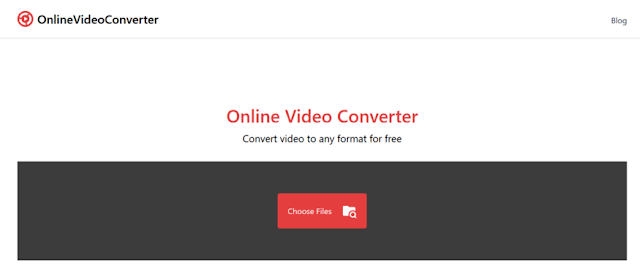
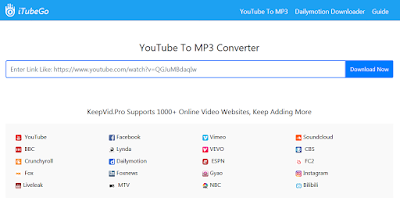

Comments
Post a Comment