How to Create and Share a Torrent
Torrent is a small file with the suffix .torrent, which contains all the information needed to download a file the torrent was made for. That means it contains file names, their sizes, where to download from and so on. You can get torrents for almost anything on lots of web sites and torrent search engines.
Torrent file always supports the following four types to save data: byte strings, integers, lists, and dictionaries.
Torrent is a great way to share large files with your friends, or even with people you don’t know at all. But not many people know how to create torrents when they need to share something. Here is a simple tutorial that will show you how to make torrent files with the popular BitTorrent client like uTorrent, Bitcomet, and Azureus (Vuze).
uTorrent
1. File > Create new Torrent (or CTRL + N)
2. Select the files and or directories
3. Trackers: This is probably the hard part for most people. But it’s pretty easy, just put in one of the popular public trackers. You can use one or more trackers, but in general one is enough.
Here are some good trackers you can use:
http://open.tracker.thepiratebay.org/announce
http://www.torrent-downloads.to:2710/announce
http://denis.stalker.h3q.com:6969/announce
udp://denis.stalker.h3q.com:6969/announce
http://www.sumotracker.com/announce
Put one of these in the tracker box.
4. Do NOT tick the private torrent box (unless you’re using a private tracker)
5. Save the torrent and send it to your friends. You can also upload the torrent to a public server, but only do that if you want to share the files with general public.
Bitcomet
1. File > Create Torrent (or CTRL + M)
2. Select the files and or directories
3. Select “enable public DHT network” from the dropdown box
This way you can be your own tracker if the public tracker goes down.
4. Tracker server and DHT node list
Again, this is probably the hard part for most people. But it’s pretty easy, just put in one of the popular public trackers. You can use one or more trackers, but in general one is enough.
Here are some of the most popular trackers at the moment:
http://open.tracker.thepiratebay.org/announce
http://www.torrent-downloads.to:2710/announce
http://denis.stalker.h3q.com:6969/announce
udp://denis.stalker.h3q.com:6969/announce
http://www.sumotracker.com/announce
Put one of these in the tracker box.
5. Save the torrent and send it to your friends.
Azureus (Vuze)
1. File > New Torrent (or CTRL + N)
2. Tick “use an external tracker”.
And again, this is probably the hard part for most people. But it’s pretty easy, just put in one of the popular public trackers.
Here are some of the most popular trackers at the moment:
http://tracker.prq.to/announce
http://inferno.demonoid.com:3389/announce
http://tracker.bt-chat.com/announce
http://tracker.zerotracker.com:2710/announce
Put one of these in the tracker box.
3. Select single file or dicectory, click NEXT and point to the file or directory you want to share, and click NEXT.
4. Do NOT tick “private torrent”
5. Do tick “allow decentralized tracking”.
6. Save the torrent and send it to your friends.
Isn’t it easy? Actually, most of the other BitTorrent clients have the same or similar steps to create a torrent. So if you use other BitTorrent clients, you can also create torrent file simply follow the above steps.
Related:
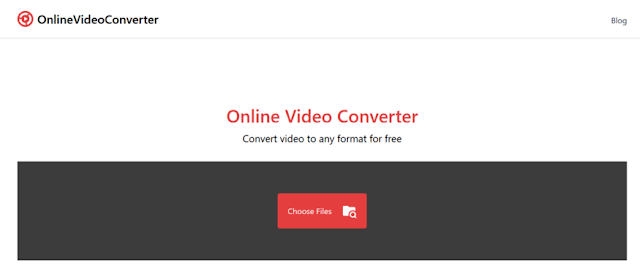
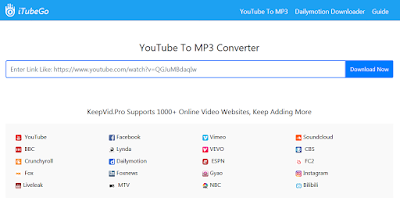

Comments
Post a Comment