How to burn Camcorder Videos to DVD
DVD Creator is such a camcorder video to DVD burner, which is particular designed for those even with little or no computer skills to completely make DVDs from camcorder for family and friends. Let's see how to transfer and convert camcorder video to DVD
1 Install Aimersoft DVD Creator
Free download the program and double-click the downloaded file and follow on-screen instructions to install it.
Mac users please download the Mac version.
2 Upload videos to computer from camcorder
Transfer your camera videos to computer with the supplied USB cable. Turn on the camera and open the LCD screen, which will give you several options for managing your files. Select the option "Backup" or "Backup to Computer." Select your camcorder on the computer screen and click "OK." Be sure to remember the folder where you store the videos.
3 Load videos to DVD Creator
Click the option that reads "Load Video" at the main interface of DVD Creator. Locate the video files you just stored. Once successfully imported, there will be thumbnails displayed on the left interface. The right interface allows you to view the loaded video file.
4 Edit camcorder videos before burning (optional)
Select a video file in storyboard and click on "Edit selected video file" button, the plug-in video editor allows you to crop, trim, add watermark, plug in subtitles or adjust video effects to your videos according to your specific request.
5 Convert camcorder videos to DVD
Here comes the burning step. Click on "Burn" button to make DVD from camcorder. This DVD is able to be played in both computer and home DVD players
By the way, don't worry about the video format or the brand of your camcorder, DVD Creator supports almost all the camcorders like Sony, JVC, VHS, AVCHD, etc.
Related articles:
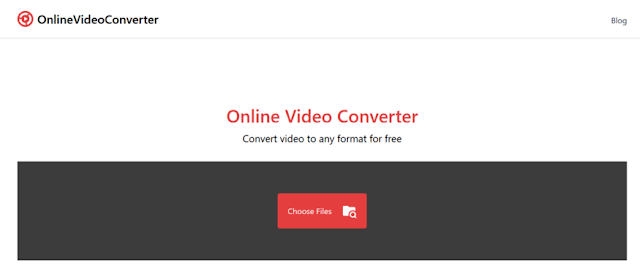
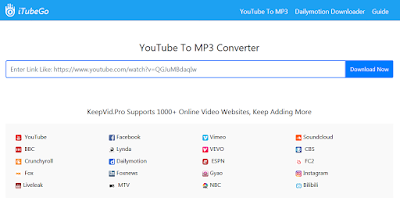

Comments
Post a Comment